Sources
Detailed guide on working with sources in RudderStack Cloud.
A source is a platform or an application (web, mobile, server-side, or a third-party cloud app) from where RudderStack tracks and collects the event data.
The Sources option is provided in the left navigation bar in the RudderStack dashboard. It lets you view all your configured sources, as shown:
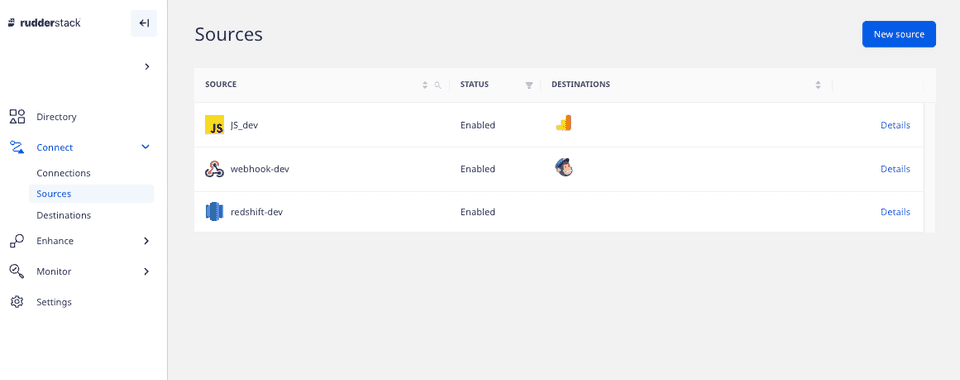
Adding a source
Follow these steps to add a source in RudderStack:
- Log into your RudderStack dashboard.
- Click Add Source and select the source you want to set up in RudderStack.
- Assign a name to the source and click Next to configure the source successfully.
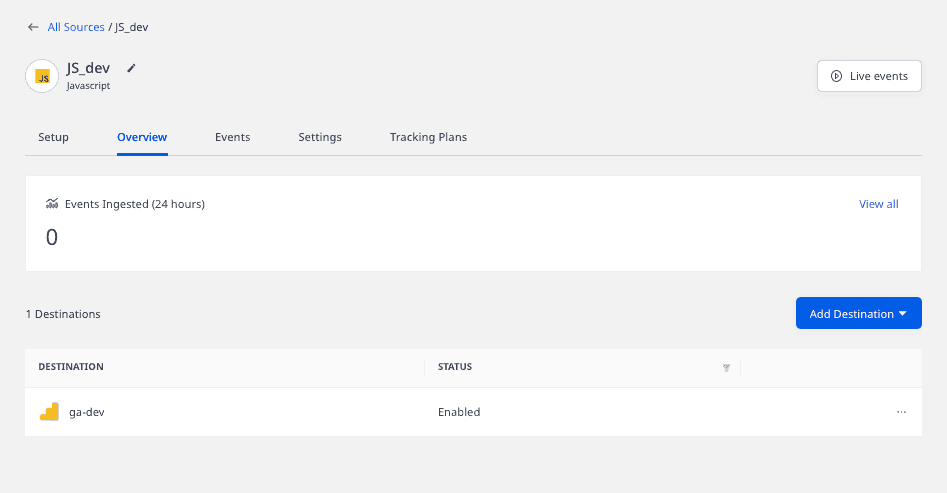
Source details
To get details about a configured source, click on it to see the following options:
- Rename: Lets you rename the source by clicking the edit icon next to the source's name.
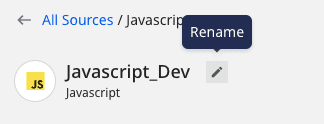
- Live Events: Lets you view the real-time event data flowing through RudderStack. Refer to Live Events for more information.
- Setup: Includes the installation snippet and the write key to set up your source.
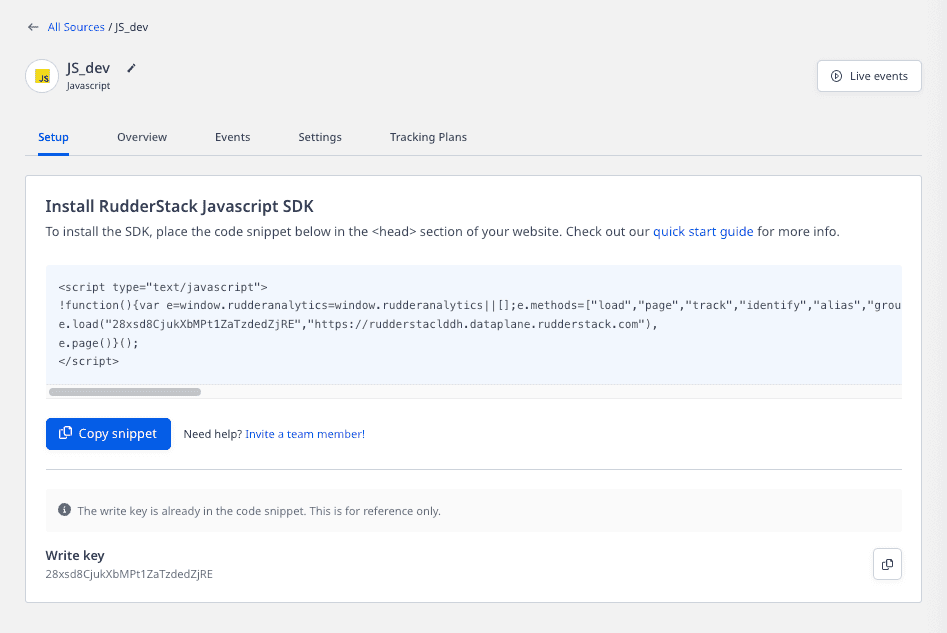
- Write Key: Required to send the data from your source. For example, you can load the RudderStack JavaScript SDK on your website to track and collect the events by running the following snippet:
rudderanalytics.load(WRITE_KEY, DATA_PLANE_URL, options);- Overview: Gives you a quick overview of the source, including metrics like the number of events ingested in the last 24 hours.
- Add Destination: Lets you add a new destination connected to this source.
- Events: Displays all the latest metrics related to the event delivery such as number of events successfully delivered, failed events, etc. You can also filter these by the time period (past 1 day, 7 days, or 30 days).
- Settings: Provides additional source-related settings, like:
- Enabled: Lets you enable or disable syncing data from this source.
- Source ID: Unique identifier associated with your source.
- Permanently delete source: Lets you delete a source by clicking on the Delete button.
- Tracking Plans: Lets you link a tracking plan with the source.
- Permissions: Lets you determine which members in your workspace can make changes to this source.
FAQ
What is a write key? Why is it required?
The write key (also referred to as the source write key) is used to integrate the RudderStack SDK with your application before tracking events from it. You can click on a source and view it in the Setup tab.
Contact us
For more information on the topics covered on this page, email us or start a conversation in our Slack community.