Quantum Metric
Step-by-step guide on sending your event data from RudderStack to Quantum Metric.
Quantum Metric is a continuous product design platform that lets you leverage real-time digital insights to improve your product. It gives you complete visibility into your customers' product experience and helps you prioritize the most important product features that have the most impact on your brand.
RudderStack helps you integrate your website with Quantum Metric to auto-track all your user data.
Getting started
Before configuring Quantum Metric as a destination in RudderStack, make sure that the source platform is supported by Quantum Metric by referring to the following table:
| Connection Mode | Web | Mobile | Server |
|---|---|---|---|
| Device mode | Supported | - | - |
| Cloud mode | - | - | - |
Once you have confirmed that Quantum Metric supports the source type, follow these steps:
- From your RudderStack dashboard, add the source. Then, select Quantum Metric from the list of destinations.
- Assign a name to your destination, and then click on Next. You should then see the following screen:
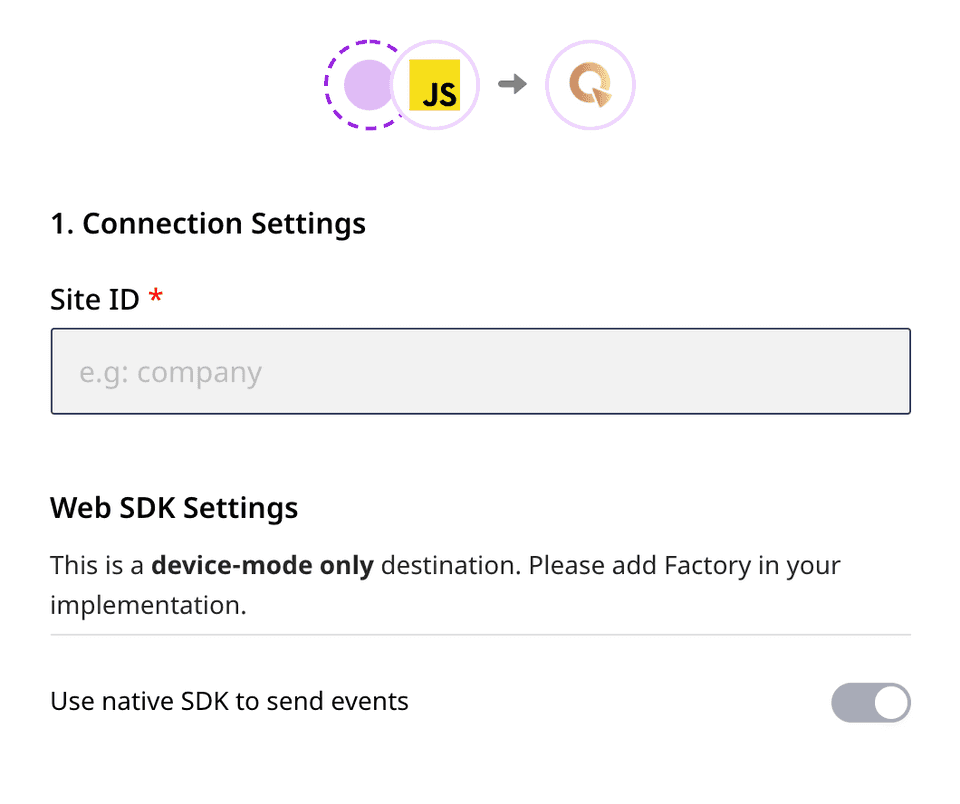
Connection Settings
The following settings need to be configured to successfully set up Quantum Metric as a destination in RudderStack:
- Site ID: Enter your site ID here.
Your can get the Site ID by logging into your IAM Quantum Metric dashboard. There, select the Account button in the top-right corner. Then, click on Install and inspect the installation tag. Your site ID will be found in the following line:
qtm.src = 'https://cdn.quantummetric.com/qscripts/quantum-<SITE_ID>.js';- Finally, click on Next to complete the configuration. Quantum Metric will now be added and enabled as a device-mode destination in RudderStack.
Sending events to Quantum Metric
Quantum Metric auto-tracks your user data. There is no need to call any of identify, page or track methods explicitly.
Contact us
For more information on the topics covered on this page, email us or start a conversation in our Slack community.