Serenytics
Step-by-step guide to send your event data from RudderStack to Serenytics.
Serenytics is a full-featured platform for creating dashboards. Generate charts and track KPIs from multiple sources, and easily share results with management and cross-functional teams.
With this integration you can use the full range of RudderStack tools to create functions, transform and filter your events on their way to the Serenytics warehouse where you can then visualize your data.
Getting started
RudderStack supports sending event data to Serenytics via the following connection modes:
| Connection Mode | Web | Mobile | Server |
|---|---|---|---|
| Device mode | - | - | - |
| Cloud mode | Supported | Supported | Supported |
Once you have confirmed that the source platform supports sending events to Serenytics, follow these steps:
- From your RudderStack dashboard, add the source. Then, from the list of destinations, select Serenytics.
- Assign a name to your destination and click Continue.
Connection settings
To configure Serenytics as a destination, first retrieve your data storage URL from the Serenytics dashboard under the Data tab.
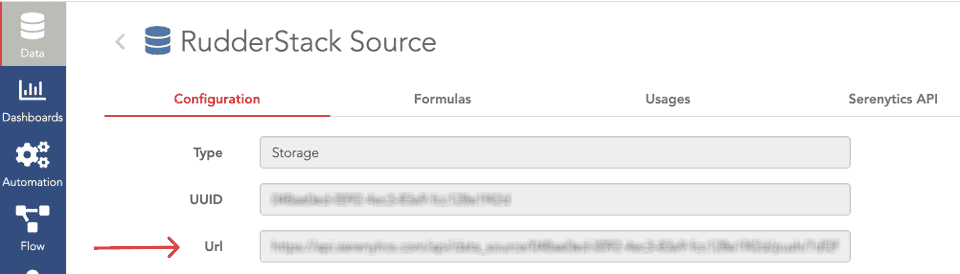
Then in the RudderStack dashboard, add the data storage URL to the URL fields in Connection Settings.
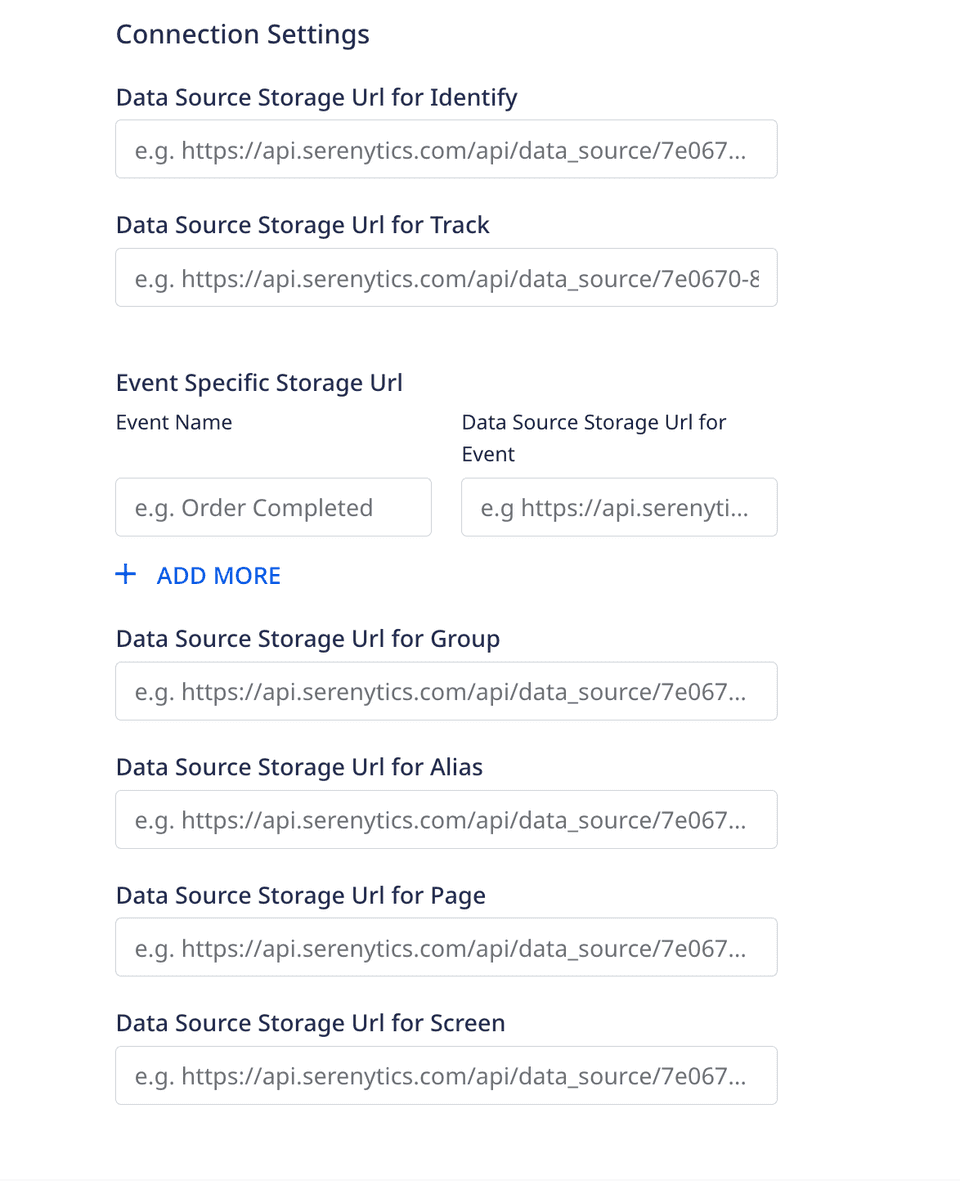
Supported Calls
All RudderStack events are sent to Serenytics and stored in the Serenytics warehouse. The most common events for each RudderStack method are mapped automatically to the Serenytics naming convention. See the method-specific table below for a reference of the standard mappings.
Properties/fields that are not included in the mapping tables are passed as trait_{key_name} in the Serenytics dashboard.
For example, in this example RudderStack event:
rudderanalytics.identify( "newUser", { email: "user@gmail.com", phone: "+919876543210", subscription: "youtube", channelName: ["b", "d", "e", "f", "g", "h", "i", "j", "k"], obj: { first: "Bob", last: "Smith", }, } );The userId and email properties are mapped to user_id and email, and the remaining traits are mapped as trait_phone, etc.:
{ user_id: "newUser", email: "user@gmail.com", trait_phone: "+919876543210", trait_subscription: "youtube", trait_channelName: ["b", "d", "e", "f", "g", "h", "i", "j", "k"], trait_obj: { first: "Bob", last: "Smith", }}Identify
The identify call lets you uniquely identify a user and record any associated traits about them like their name, email, etc.
A sample identify call is shown below:
rudderanalytics.identify("1hKOmRA4el9Zt1WSfVJIVo4GRlm", { likes_movies: true, favorite_color: "purple", age: 13});Event parameter mapping:
| RudderStack property | Serenytics property |
|---|---|
messageId | id |
userId | user_id |
context.iprequest_ip | context.iprequest_ip |
firstName | first_name |
lastName | last_name |
traits.agecontext.traits.age | age |
email | email |
receivedAt | received_at |
sentAt | sent_at |
originalTimestamp | original_timestamp |
timestamp | timestamp |
Track
The track call lets you capture user events along with the properties associated with them.
Event parameter mapping:
| RudderStack property | Serenytics property |
|---|---|
event Required | event |
messageId | id |
anonymousId | anonymous_id |
context.ip request_ip | context_ip |
receivedAt | received_at |
sentAt | sent_at |
originalTimestamp | original_timestamp |
timestamp | timestamp |
properties.price | price |
properties.currency | currency |
properties.product_id | product_id |
properties.product_name | product_name |
Group
The group call lets you link an identified user with a group such as a company, organization, or an account, and record any traits associated with that group, fo example, company name, number of employees, etc.
A sample group call is shown below:
rudderanalytics.group( { userId: "1hKOmRA4el9Zt1WSfVJIVo4GRlm", likes_movies: true, age: 25, });Event parameter mapping:
| RudderStack property | Serenytics property |
|---|---|
groupId Required | id |
context.ip request_ip | context_ip |
receivedAt | received_at |
sentAt | sent_at |
originalTimestamp | original_timestamp |
timestamp | timestamp |
Page
The page call lets you record your website's page views with any additional relevant information about the viewed page.
Event parameter mapping:
| RudderStack property | Destination property |
|---|---|
messageId | id |
anonymousId | anonymous_id |
name properties.name | name |
context.ip request_ip | context_ip |
receivedAt | received_at |
sentAt | sent_at |
originalTimestamp | original_timestamp |
timestamp | timestamp |
properties.category | category |
properties.path | path |
pageUrl | url |
properties.title | title |
Screen
The screen call lets you record whenever your user views their mobile screen with any additional relevant information about the screen.
Event parameter mapping:
| RudderStack property | Serenytics property |
|---|---|
messageId | id |
anonymousId | anonymous_id |
name properties.name | name |
context.ip request_ip | context_ip |
receivedAt | received_at |
sentAt | sent_at |
originalTimestamp | original_timestamp |
timestamp | timestamp |
properties.category | category |
properties.path | path |
pageUrl | url |
properties.title | title |
Alias
The alias call lets you merge different identities of a known user.
Event parameter mapping:
| RudderStack property | Serenytics property |
|---|---|
userId Required | user_id |
previousId anonymousId | previous_id |
context.ip request_ip | context_ip |
receivedAt | received_at |
sentAt | sent_at |
originalTimestamp | original_timestamp |
timestamp | timestamp |
FAQ
How do I get the data storage URL?
- Log in to the Serenytics dashboard and click the Data tab.
- Click the New data source button and select the Serenytics Datawarehouse tab > Storage from the popup.
- From your newly-create source, retrieve the
Urlfrom the Configuration tab. Use this URL to populate your connection settings in RudderStack.
Contact us
For more information on the topics covered on this page, email us or start a conversation in our Slack community.