Statsig helps companies safely A/B test features in production before rolling them out, avoiding product debates and costly mistakes when shipping out new features. Statsig automates the grunt work so that your A/B tests run automatically, and you always get the latest insights into how your product features are performing.
Read more about Statsig on their website. For more information on the Statsig-supported data connectors, refer to the Statsig Documentation.
RudderStack supports Statsig as a destination to which you can send real-time event data for efficient A/B testing.
Getting started
Before configuring Statsig as a destination in RudderStack, verify if the source platform is supported by Statsig by referring to the table below:
| Connection Mode | Web | Mobile | Server |
|---|---|---|---|
| Device mode | - | - | - |
| Cloud mode | Supported | Supported | Supported |
Once you have confirmed that your source platform supports sending events to Statsig, follow these steps:
- From your RudderStack dashboard, add the source. Then, from the list of destinations, select Statsig.
- Assign a name to the destination and click on Next.
Connection settings
To configure Statsig as a destination in RudderStack, enter the Server Secret Key associated with your project. To obtain the server secret key, follow these steps:
- Log into your Statsig console.
- Go to your project and click on the Settings icon on the top right, as shown:
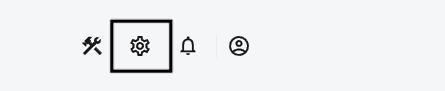
- Finally, click on API Keys. You should find the Server Secret Key here.
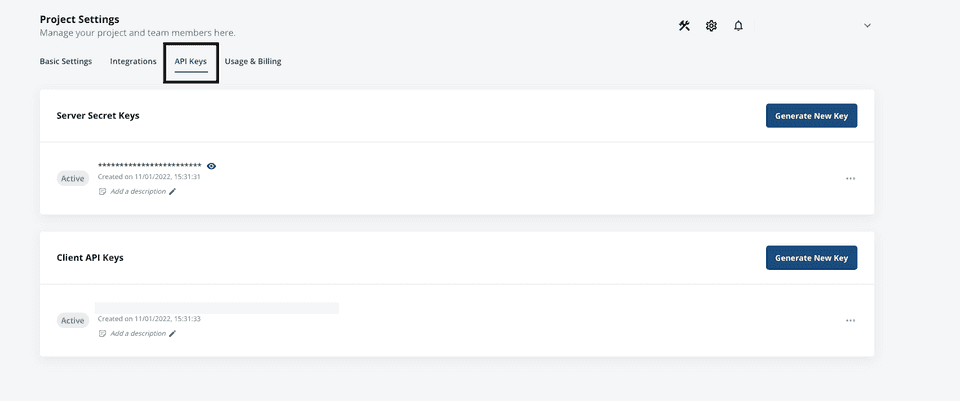
Identify
The identify call lets you identify a visiting user and associate them to their actions. It also lets you record the traits about them like their name, email address, etc.
A sample identify call is as shown:
rudderanalytics.identify("1hKOmRA4GRlm", { name: "Alex Keener", email: "alex@example.com",})Retrieving the userId
To get the userId associated with an identified user, you can use the getUserId() method as shown:
rudderanalytics.getUserId();Retrieving the anonymousId
An anonymous ID (anonymousId) is an autogenerated UUID (Universally Unique Identifier) that is assigned to each unique, unidentified visitor coming to your website.
You can retrieve the anonymousId of any visitor by running the getAnonymousId() method, as shown:
rudderanalytics.getAnonymousId();If the value of anonymousId is null in the SDK, calling the above function will automatically set a new anonymousId in RudderStack.
Page
The page call lets you record your website's page views with any additional relevant information about the viewed page.
A sample page call is shown below:
rudderanalytics.page("Home")Track
The track call lets you record the user events, that is, the actions your users perform, along with any properties associated with these actions.
A sample track call is as shown:
rudderanalytics.track("Product Reviewed", { review_id: "12345", product_id: "123", rating: 4.0, review_body: "Good product."})Screen
The screen call lets you record whenever a user views their mobile screen, with any additional relevant information about the viewed screen.
A sample screen call sent via the iOS SDK is shown below:
[[RSClient sharedInstance] screen:@"Main" properties:@{@"prop_key" : @"prop_value"}];Group
The group call allows you to link an identified user with a group, such as a company, organization, or an account. It also lets you record any custom traits associated with that group, for example, the name of the company, number of employees, etc.
A sample group call is shown below:
rudderanalytics.group("12345", { name: "MyGroup", industry: "IT", employees: 450, plan: "basic"})Alias
The alias call lets you merge different identities of a known user.
alias is an advanced method that lets you change the tracked user's ID explicitly. This method is useful when managing identities for some of the downstream destinations.A sample alias call is as shown:
rudderanalytics.alias("12345")Contact us
For more information on the topics covered on this page, email us or start a conversation in our Slack community.