Userlist
Step-by-step guide on sending your event data from RudderStack to Userlist
Userlist is a popular behavior-based messaging platform that lets you engage with your SaaS users effectively through targeted, behavior-based campaigns.
RudderStack supports sending your events to Userlist from the cloud mode S2S (Server to Server) by calling the relevant RudderStack APIs.
Getting started
Before configuring your source and destination on the RudderStack app, please check whether the platform you are working on is supported. You can refer the following table to do so:
| Connection Mode | Web | Mobile | Server |
|---|---|---|---|
| Device mode | - | - | - |
| Cloud mode | Supported | Supported | Supported |
Once you have confirmed that the platform supports sending events to Userlist, perform the steps below:
- From your RudderStack dashboard, add the source and Userlist as a destination.
- Name your destination, and click on Next. You should be able to see the following screen:
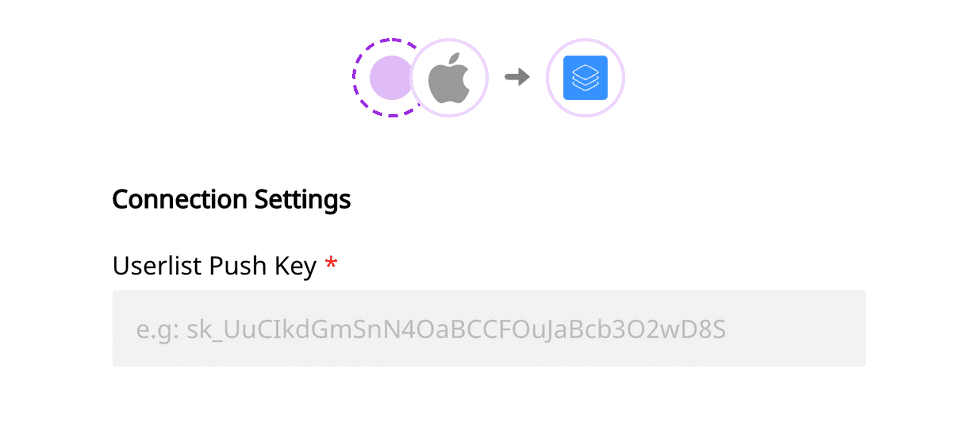 Connection settings for Userlist destination
Connection settings for Userlist destination- Enter the Userlist Pus Key which you can find from your Userlist Push API settings.
- Once the destination is enabled, events from the RudderStack SDK will start to flow to Userlist.
Userlist does not support tracking of anonymous users. So, make sure you call identify before calling track.
Identify
The identify call sends the event data to Userlist along with the properties that you pass as the RudderStack traits.
If the userId is already known, Userlist will update the user record. Otherwise, it’ll create a new one.
Userlist will only process messages with a userId. Messages with only an anonymousId will be ignored.
The following code snippet is an example of an identify call in RudderStack:
rudderanalytics.identify("test-user-id", { name: "Tintin", city: "Brussels", country: "Belgium", email: "tintin@herge.com",})Group
The group call is made to associate the user with a company in Userlist.
An example of a group call is as shown:
rudderanalytics.group("test-group-id", { name: "Example, Inc.", industry: "Testing", employees: 42,})The following example will associate the currently identified user with the given group (company) and set their role for that particular group (company) to owner.
rudderanalytics.group("test-group-id", { name: "Example, Inc.", industry: "Testing", employees: 42, integrations: { Userlist: { extensions: { relationship: { properties: { role: "owner", }, }, }, }, },})Track
The track call will pass the event properties to Userlist. You may call rudderanalytics.track() with or without event properties.
The following code snippet shows how a sample track call is made in RudderStack:
rudderanalytics.track("Project created", { project_name: "Demo Project",})Note that every track call will be sent to Userlist as a new event. You may send additional properties to describe the event in more detail.
Both the event name and additional properties will be stored with the event and normalized to snake case (project_created and project_name) automatically within Userlist.
To track an event in the context of a group (company), you need to specify the groupId in the context, as shown:
rudderanalytics.track("Project created", { project_name: "Demo Project", context: { groupId: "test-group-id", },})Contact us
For more information on the topics covered on this page, email us or start a conversation in our Slack community.