Yahoo DSP
Step-by-step guide on sending your event data from RudderStack to Yahoo DSP.
Yahoo demand-side platform (DSP) (formerly Verizon Media) provides a unified solution to advertisers to programmatically monitor, create, and manage advertising campaigns.
RudderStack supports Yahoo DSP as a destination where you can send your event data seamlessly.
Getting started
Before configuring Yahoo DSP as a destination in RudderStack, verify if the source platform is supported by referring to the table below:
| Connection Mode | Web | Mobile | Server |
|---|---|---|---|
| Device mode | - | - | - |
| Cloud mode | - | - | Supported |
Once you have confirmed that the source platform supports sending events to Yahoo DSP, follow these steps:
- From your RudderStack dashboard, add the source. Then, from the list of destinations, select Yahoo DSP.
- Assign a name to your destination and click on Continue.
Connection settings
To successfully configure Yahoo DSP as a destination, you need to configure the following settings:

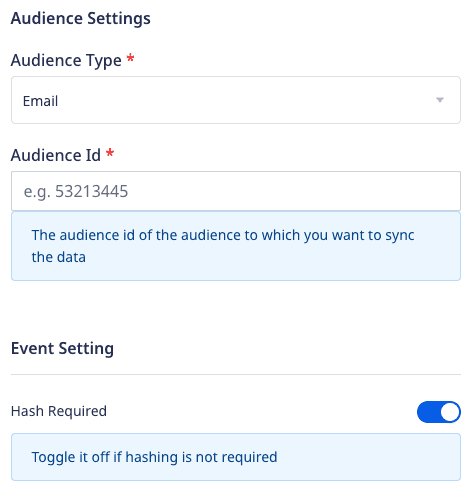
- Client ID: Enter the client ID from your Yahoo DSP account.
- Client Secret: Enter the client secret from your Yahoo DSP account.
Account ID: Enter the Advertiser ID linked with your audience type.
Audience Type: Specify the type of the audience you want to update by choosing
email,device ID, orIP Addressfrom the dropdown. The default audience type isemail.If you select the audience type as
device ID, also choose the Seed List Type as shown: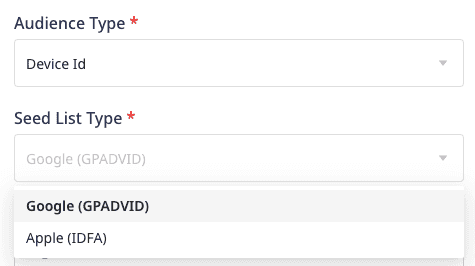
Audience ID: Enter the ID of the created audience.
- Hash Required: This setting hash-encodes the user data and is enabled by default. However, you can disable it to prevent hashing.
audiencelist event structure
The following code snippet shows a sample audienceList call for email audience type:
{ "type": "audiencelist", "properties": { "listData": { "add": [{ "email": 'alex@example.com' }, { "email": 'john@example.com' } ] } }}The following code snippet shows a sample audienceList call for deviceId audience type:
{ "type": "audiencelist", "properties": { "listData": { "add": [{ "deviceId": '34A668B2-03CF-11E5-8418-1697F925EC7B' }, { "deviceId": '34a66c5e-03cf-11e5-8418-1697f925ec7b' } ] } }}The following code snippet shows a sample audienceList call for ipAddress audience type:
{ "type": "audiencelist", "properties": { "listData": { "add": [{ "ipAddress": '10.1.7.237' }, { "ipAddress": '10.1.7.238' } ] } }}email, deviceId, or ipAddress fields within one API call.remove method is not supported in the listData.Rate limit
The Yahoo DSP Traffic API is rate-limited and allows only a limited number of requests per user account, as shown:
| Type | Limit |
|---|---|
| Requests per minute | 10 |
| Requests per hour | 300 |
| Requests per day | 5000 |
FAQ
How do I obtain the Account ID?
The Account ID in the connection settings is the Advertiser ID associted with your Yahoo DSP account. To obtain it:
- Log into your Yahoo DSP account.
- Select Advertisers and click on the relevant advertiser to get the Advertiser ID as shown:
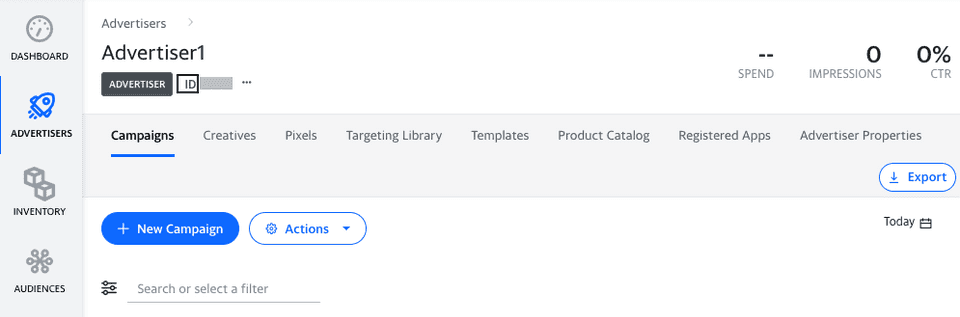
How do I create an audience?
To create an audience, follow these steps:
- Log into your Yahoo DSP account
- Select Advertisers and choose the relevant advertiser.
- Select Targeting Library > New Custom Audience to create the required audience as shown:
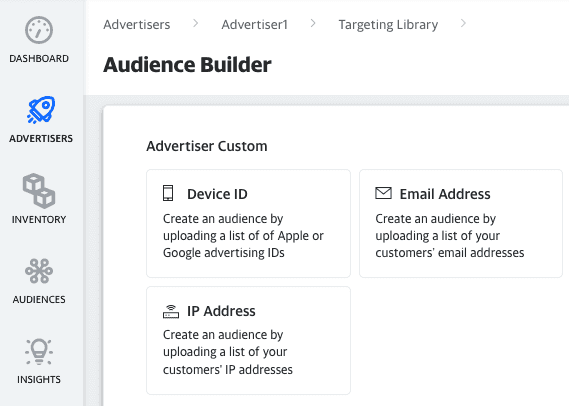
How do I obtain the Audience ID?
To obtain the Audience ID, follow these steps:
- Log into your Yahoo DSP account.
- Select Audiences and use the ID for relevant audience.
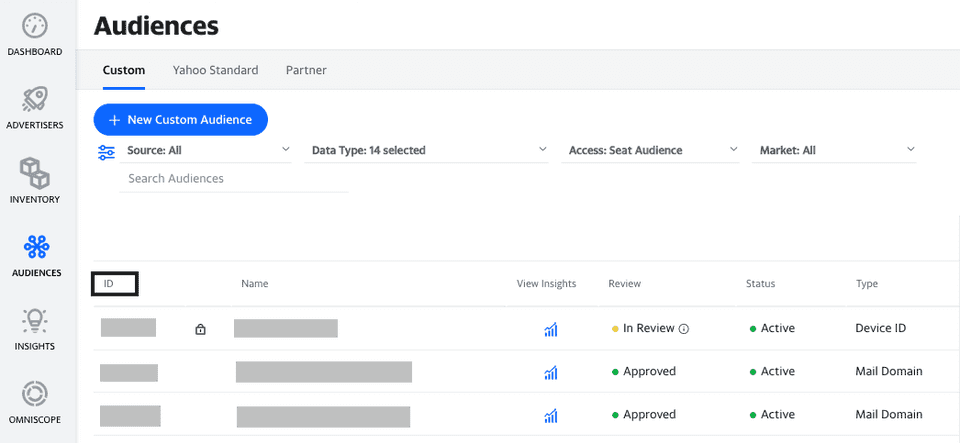
Contact us
For more information on the topics covered on this page, email us or start a conversation in our Slack community.