Zapier
Step-by-step guide on sending your event data from RudderStack to Zapier.
Zapier is a powerful automation tool that lets you automate your work across 5000+ applications.
RudderStack supports Zapier as a destination where you can seamlessly send your event data.
Getting started
Before configuring Zapier as a destination in RudderStack, verify if the source platform is supported by Zapier by referring to the table below:
| Connection Mode | Web | Mobile | Server |
|---|---|---|---|
| Device mode | - | - | - |
| Cloud mode | Supported | Supported | Supported |
Once you have confirmed that the source platform supports sending events to Zapier, follow these steps:
- From your RudderStack dashboard, add a source. Then, from the list of destinations, select Zapier.
- Assign a name to the destination and click Continue.
Connection settings
To successfully configure Zapier as a destination, you will need to configure the following settings:
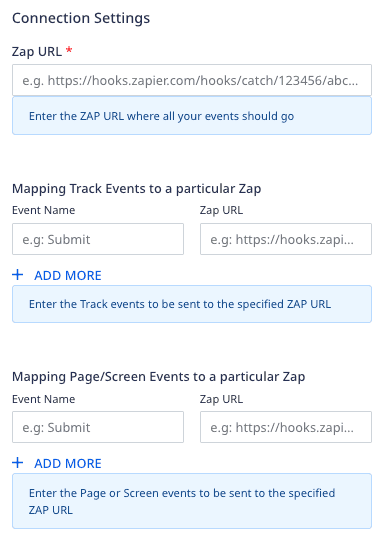
- Zap URL: Enter your Zap URL.
- Mapping Track Events to a particular Zap: Use this setting to send the
trackevents with the specified Event Name to the corresponding Zap URL. - Mapping Page/Screen Events to a particular Zap: Use this setting to send the
page/screenevents with the specified Event Name to the corresponding Zap URL.
Sending events to Zapier
RudderStack does not transform or map any data before sending it to Zapier. It sends the raw event payloads to the specified Zap URL as is, without any modification.
You can also send specific track, page, or screen events to a particular Zap URL as mentioned in the Connection settings above.
FAQ
Where can I find the Zap URL?
To get your Zap/Zapier URL, you need to first create a Zap by following these steps:
- Log into your Zapier dashboard and click Create Zap.
- In the App Events section, search for webhooks and select Webhooks by Zapier.
- Under Event, select the Catch Raw Hook option and click Continue.
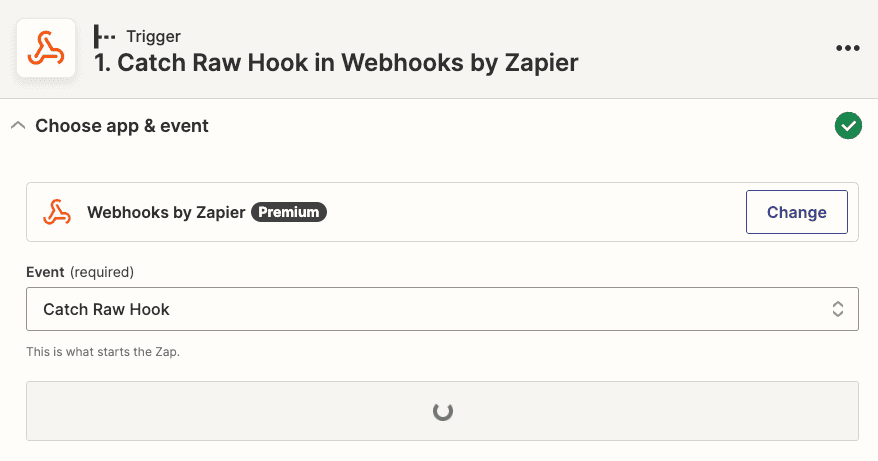
- In the Test Trigger section, you will find your Zap URL or the webhook URL where you can send all the requests. Copy and use this URL to set up the Zapier destination in RudderStack.
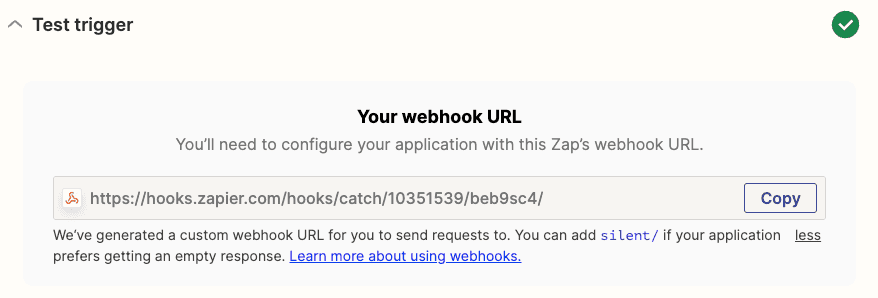
- Important: Complete the setup by connecting the trigger to an application, that is, the downstream tool where all the data will be sent.
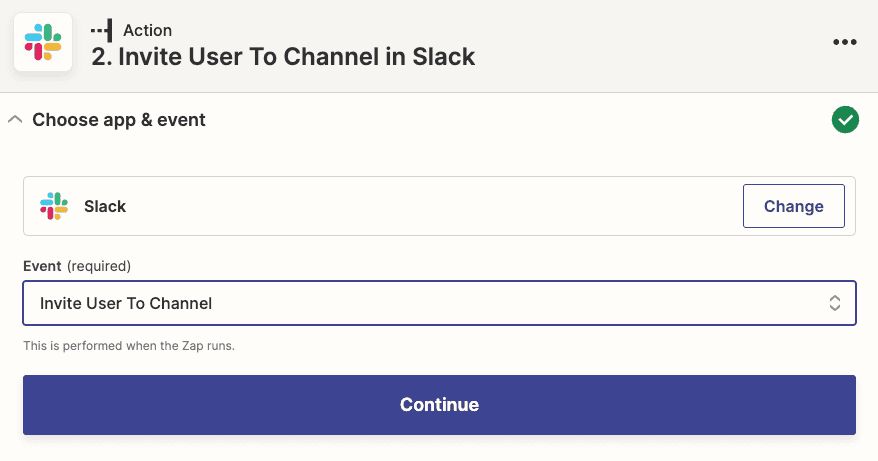
Contact us
For more information on the topics covered on this page, email us or start a conversation in our Slack community.