Zendesk
Step-by-step guide on sending your event data from RudderStack to Zendesk.
Zendesk is a popular CRM and customer support service suite that enables you to resolve all your customers' queries and concerns with features like live chat, call center software capabilities, and a smart knowledge base for your executives.
RudderStack supports Zendesk as a destination to which you can seamlessly send your customer data.
Getting started
Before configuring Zendesk as a destination in RudderStack, verify if the source platform is supported by Zendesk by referring to the table below:
| Connection Mode | Web | Mobile | Server |
|---|---|---|---|
| Device mode | - | - | - |
| Cloud mode | Supported | Supported | Supported |
Once you have verified that the source platform supports sending events to Zendesk, perform the steps below:
- From your RudderStack dashboard, add the source. Then, from the list of destinations, select Zendesk.
- Assign a name to the destination and click Continue.
Connection settings
To successfully configure Zendesk as a destination, you will need to configure the following settings:
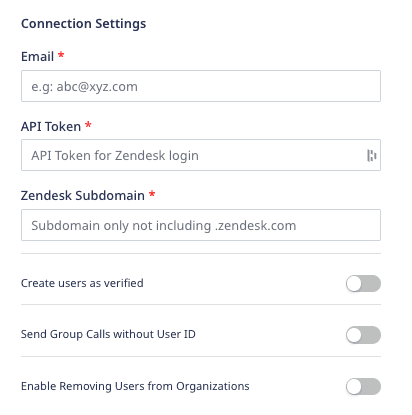
- Email: Enter the email address used to log into your Zendesk account.
- API Token: Enter the Zendesk API token used to authenticate the integration. To generate a new API token, refer to this Zendesk support article.
- Zendesk Subdomain: Enter your Zendesk subdomain excluding
.zendesk.com. - Create users as verified: Enable this setting to create verified users in Zendesk. When enabled, RudderStack sends
verifiedastruein the event payload and Zendesk skips the email verification for these users. - Send Group calls without a User ID: Enable this setting if you do not want to associate a particular user with a group. When enabled, RudderStack creates or updates a group only if
userIdis not present in the event. - Enable Removing Users from Organizations: Enable this setting to remove users from an organization via the
identifycall.
Identify
You can use the identify call to create or update a user in Zendesk.
email in the identify call as RudderStack uses this field to create or update a user in Zendesk.rudderanalytics.identify("1hKOmRA4GRlm", { name: "Alex Keener", email: "alex@example.com", country: "USA",});RudderStack persists the user details from the identify call for all the subsequent calls made to Zendesk.
Supported mapping
RudderStack maps the following event properties to the standard Zendesk user attributes:
| RudderStack property | Zendesk attribute | Presence |
|---|---|---|
name | name | Required |
email | email | Optional, but recommended |
organizationId / company.id | organization_id | Optional |
timezone | time_zone | Optional |
phone | phone | Optional |
userId | user_id | Optional |
userId | external_id | Optional |
organization_id corresponds to the organization ID assigned by Zendesk.Removing users from an organization
Enable the Enable Removing Users from Organizations setting in the dashboard to use this feature.
To remove a user from an organization, the following fields must be present in the identify traits:
company.idcompany.remove(set totrue)
A sample identify call for this action is shown below:
rudderanalytics.identify("1hKOmRA4GRlm",{ name: "Alex Keener", email: "alex@example.com", country: "USA", company:{ id: 900001329943, remove: true }});The above identify call updates the user (if they exist) as well as removes them from the organization associated with the ID 900001329943.
RudderStack assumes a valid Zendesk organization_id in the company.id field. Then, it finds the organization corresponding to that ID and removes the user.
Track
The track call lets you record the user actions along with any associated properties and send this information to Zendesk.
You need to first set the userId by calling identify before sending any track events to Zendesk.
userId for every track call.A sample track call is shown below:
rudderanalytics.track("Order Completed", { userId: "1hKOmRA4GRlm" currency: "USD", revenue: 77, value: 99.99,});track calls.Group
You can use the group call to create or update an organization in Zendesk. RudderStack uses the groupId to do this.
A sample group call is shown below:
rudderanalytics.group("group01", { name: "Softworks", country: "UK", group_plan: "trial",});Associating user to an organization
You can also use the group call to associate a particular user to an organization. To do so, disable the Send Group Calls without User ID dashboard setting in RudderStack and pass the userId via the identify call before sending any group calls to Zendesk.
identify call (containing the userId) is made before any group call.If you do not want to associate a particular user with a group, enable the Send Group Calls without User ID dashboard setting. If this setting is enabled, the group will be created or updated only if userId is not present in the event.
Standard mapping
RudderStack maps the following optional group traits to the standard Zendesk organization attributes:
| RudderStack | Zendesk |
|---|---|
name | name |
domainNames | domain_names |
tags | tags |
groupId | external_id |
url | url |
deleted | deleted |
How RudderStack does the user-organization association
If both
userIdandgroupIdare present in thegroupevent, then RudderStack first finds the user by looking for theemailfield present in thecontext.traitsobject.- If
emailis present, then RudderStack associates the user with theorganizationIdand sends all the user information for this call. - If
emailis absent, RudderStack creates the user. It will then find the organization associated with thegroupIdpresent in the payload.
- If
If
groupIdis absent in the event payload, RudderStack creates a new organization in Zendesk and then does the association.
The above discussion can be summarized as follows:
email present? | groupId present? | Description | Expected behavior |
|---|---|---|---|
| No | No | User and the organization do not exist in Zendesk. | RudderStack creates a new user and organization and associates both. |
| Yes | No | User already exists in Zendesk but not the organization. | RudderStack creates a new organization and associates the existing user information with it. |
| No | Yes | Organization already exists in Zendesk but not the user. | RudderStack creates a new user and associates them with the organization. |
| Yes | Yes | Both the user and the organization exist in Zendesk. | RudderStack does the user-organization association. |
Contact us
For more information on the topics covered on this page, email us or start a conversation in our Slack community.