Connecting Reverse ETL Source to HubSpot
Detailed technical documentation on some configurations to use while connecting a Reverse ETL source with HubSpot destination.
This guide takes you through the required scopes, predefined identifiers, and creating the association between the object records while connecting a Reverse ETL source to HubSpot destination.
Required scopes
If you're connecting a Reverse ETL source to HubSpot that uses a private app access token for authentication, make sure your access token has the following scopes:
crm.lists.readcrm.objects.contacts.readcrm.objects.contacts.writecrm.schemas.custom.readcrm.objects.custom.readcrm.objects.custom.writecrm.schemas.custom.writecrm.objects.companies.writecrm.schemas.contacts.readcrm.lists.writecrm.objects.companies.readcrm.objects.deals.readcrm.objects.deals.writecrm.schemas.companies.readcrm.schemas.companies.writecrm.schemas.contacts.writecrm.schemas.deals.readcrm.schemas.deals.writecrm.objects.owners.readcrm.objects.quotes.writecrm.objects.quotes.readcrm.schemas.quotes.readcrm.objects.line_items.readcrm.objects.line_items.writecrm.schemas.line_items.readPredefined identifiers
While connecting a Reverse ETL source with HubSpot using the Visual Data Mapper feature, you need to select a HubSpot Object where you want to sync the data. Further, you can choose a warehouse column and HubSpot field to map your records in the Choose identifier section, as shown:
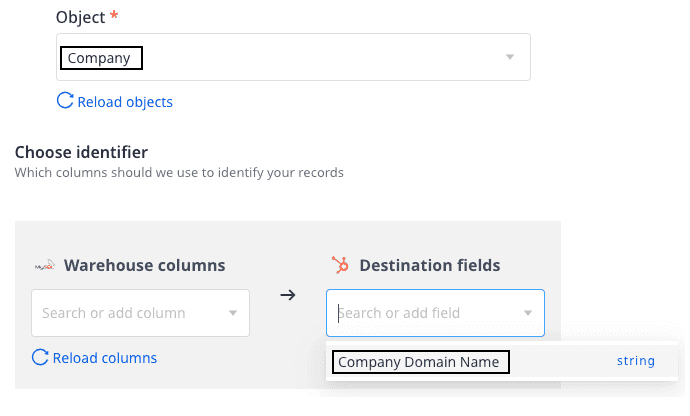
If you select a standard HubSpot Object, the Destination fields dropdown displays the predefined unique identifiers along with any other unique field of the object. These predefined unique identifiers are mentioned in the below table corresponding to the standard HubSpot objects:
| Standard HubSpot object | Predefined unique identifiers |
|---|---|
| Company | Company Domain Name |
| Contact | |
| Deal | Deal Name |
| Line Item | Name |
| Quote | Quote number |
If you select a custom HubSpot Object, only the unique fields of the object are displayed in the Destination fields dropdown.
Creating association between object records
You can create association between the HubSpot object records while connecting your HubSpot destination to a Reverse ETL source using the Visual Data Mapper feature. Follow the below steps to do so:
- Add a Reverse ETL source and add the HubSpot destination to it. For detailed steps on adding a source and destination, you can refer to the Quickstart section.
- While configuring the HubSpot connection settings in the RudderStack dashboard, enable the Create associations between object record setting and click Continue.
- Select the required Schema and Table whose data you want to sync to HubSpot.
- Select the HubSpot Object for which you want to create the association.
- In the next dropdown, select the HubSpot object with which you want to associate the above-mentioned object.
- Based on the object selections, the relevant associations (from HubSpot account) are populated in the Association dropdown. You can select the required one, as shown:
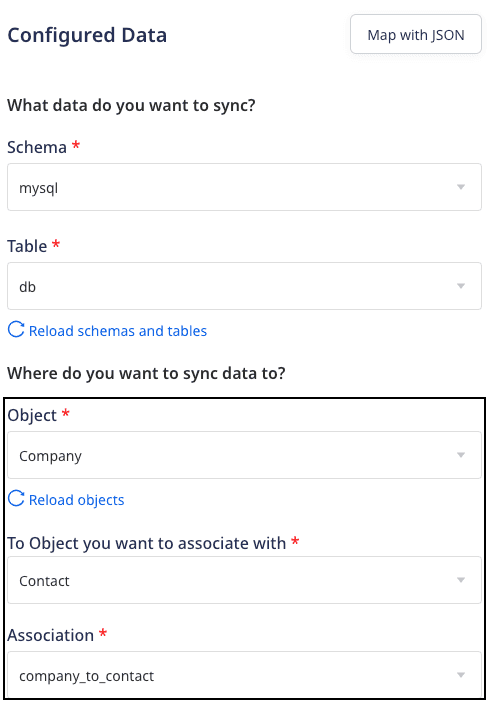
- In the Choose identifier section, choose a warehouse column and destination field to map your records from the source to the destination. You can choose any destination field from the dropdown which will act as a unique identifier.
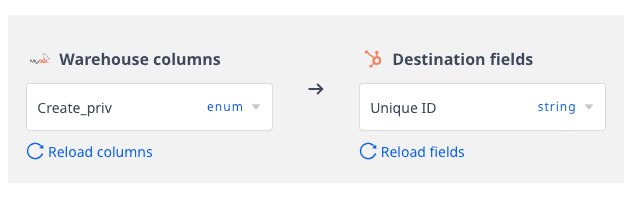
- Choose a warehouse column each for From Record ID and To Record ID fields which will act as Hubspot's unique ID to identify an object.
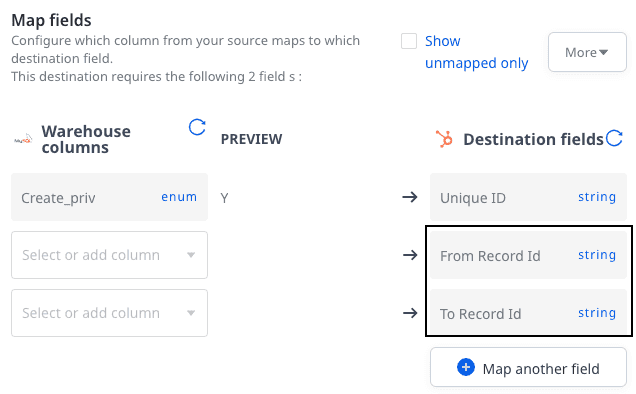
Similarly, you can create more of such associations between the object records.
Contact us
For more information on the topics covered on this page, email us or start a conversation in our Slack community.