Pendo
Step-by-step guide on sending your event data from RudderStack to Pendo.
Pendo is a popular product analytics platform that allows you to better understand your customers, and deliver personalized, guided product journeys for them.
RudderStack allows you to configure Pendo as a destination to which you can send your event data seamlessly, for delivering personalized user experiences.
Getting started
To enable sending data to Pendo, you will first need to add it as a destination to the source from which you are sending your event data. Once the destination is enabled, events from RudderStack will start flowing to Pendo.
Before configuring your source and destination in RudderStack, please verify if the source platform is supported by Pendo, by referring to the table below:
| Connection Mode | Web | Mobile | Server |
|---|---|---|---|
| Device Mode | Supported | - | - |
| Cloud Mode | - | - | - |
Once you have ascertained that the platform is supported by Pendo, please follow these steps:
- Choose a source to which you would like to add Pendo as a destination.
- Select the destination as Pendo to your source. Give your destination a name and then click on Next.
- On the Connection Settings page, fill all the fields with the relevant information and click Next.
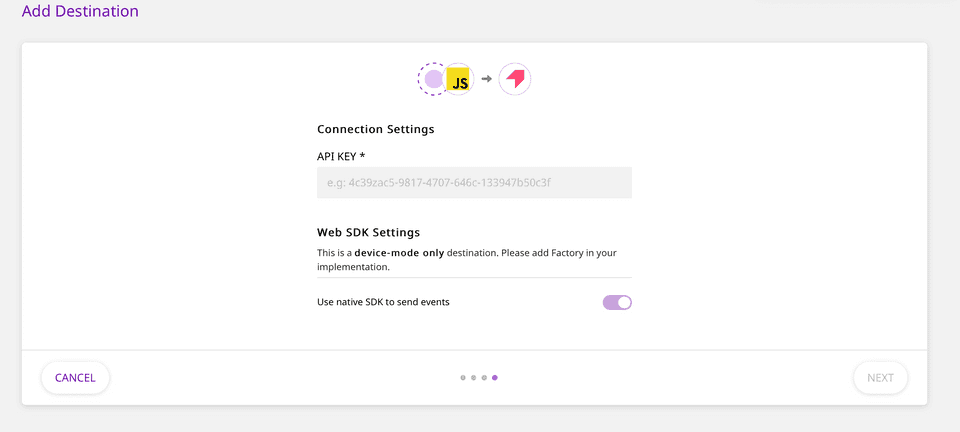 Pendo Connection Settings in RudderStack
Pendo Connection Settings in RudderStackTo get the Pendo API Key, follow these steps:
- Login to Pendo dashboard.
- Go to the Settings on the left sidebar and click on Subscription Settings.
- You will see an option called Apps and under that hover on the square box and click on view app details.
- Here you will find your API Key in App Details section.
Identify
To identify a user to Pendo, you need to call the identify API. When you send an identify call, RudderStack will pass that user’s information to Pendo with userId as Pendo’s visitor ID. The user traits that you pass are mapped to visitor metadata in Pendo.
A sample identify call is as shown:
rudderanalytics.identify("name123", { name: "Name Surname", first_name: "Name", last_name: "Surname", email: "name@surname.com", createdAt: "Thu Mar 24 2020 17:46:45 GMT+0000 (UTC)",})Group
You can use the group call to create or update an account in Pendo. When you send a Group call, RudderStack sends the groupId to Pendo as account ID. The group traits are mapped to account metadata in Pendo.
If you are using your Pendo account data, the group calls (with fields groupId & traits) are required.
Here is a sample group call:
rudderanalytics.group("groupId", { "name": "Company", "industry": "Industry", "employees": 123, "email": abc@xyz.com });Track
The track call allows you to capture any action that the user might perform, along with the properties that are associated with that action. Each action is considered to be an event.
Here is a sample track call:
rudderanalytics.track("test track event", { revenue: 30, currency: "USD", userId: "12345",})FAQs
Where do I find the Pendo API Key?
- Login to Pendo dashboard.
- Go to the Settings on the left sidebar and click on Subscription Settings.
- You will see an option called Apps and under that hover on the square box and click on view app details.
- Here you will find your API Key in App Details section.
Contact us
For more information on the topics covered on this page, email us or start a conversation in our Slack community.