Salesforce
Step-by-step guide on ingesting data from Salesforce into RudderStack.
Salesforce is an industry leader in enterprise CRM. It offers a suite of enterprise applications revolving around marketing automation, customer engagement and support, application development as well as analytics.
This document guides you in setting up Salesforce as a source in RudderStack. Once configured, RudderStack automatically ingests your specified Salesforce data, which can then be routed to your RudderStack-supported data warehouse destination.
Getting started
To set up Salesforce as a source on the RudderStack dashboard, follow these steps:
- Log into your RudderStack dashboard.
- From the left panel, select Sources. Then, click on Add Source.
- Next, go to Cloud Extract and select Salesforce.
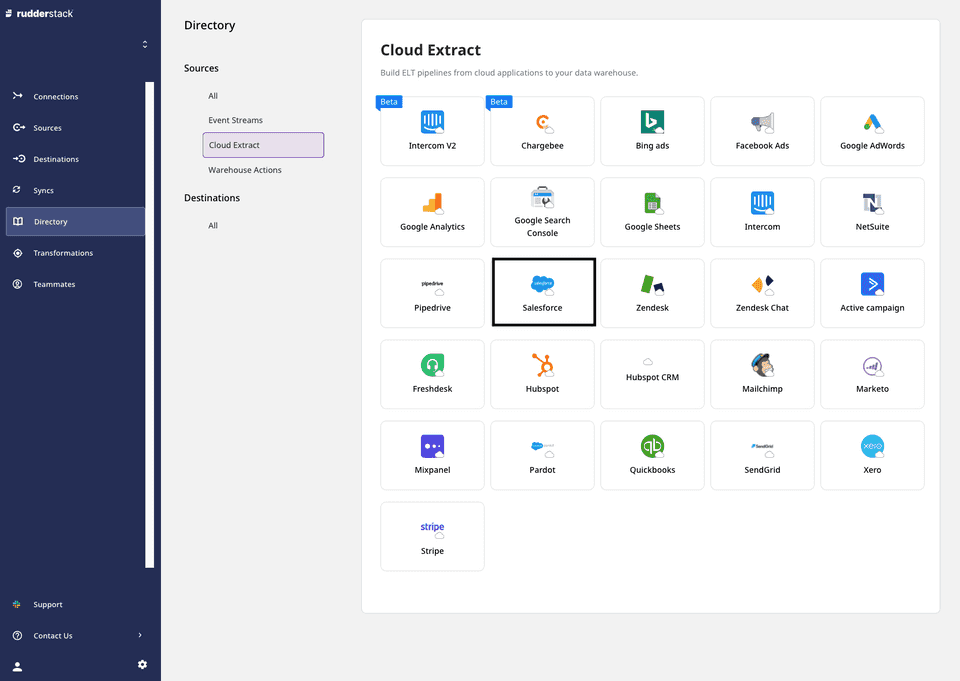
- Assign a name to your source, and click on Next.
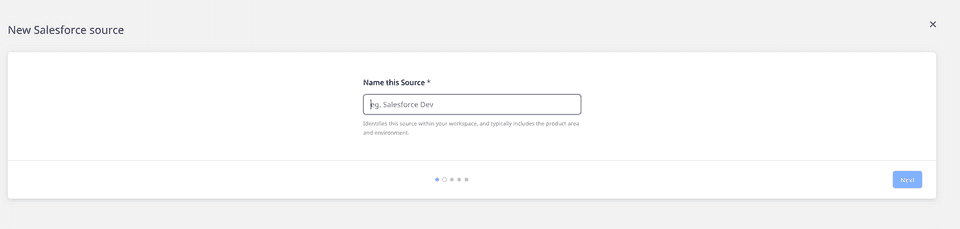
Configuring the source
- Next, you will be required to connect your Salesforce account with RudderStack. To do so, click on Connect with Salesforce. After allowing the necessary permissions, your account should be successfully connected to RudderStack and visible on the dashboard. Then, click on Next.
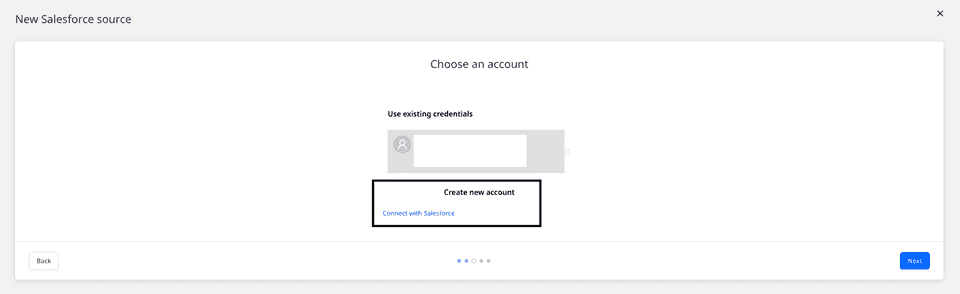
- Under Destination Settings, set the Table prefix. RudderStack will create a table in your data warehouse with this prefix name and load all your Intercom data into it.
- Under Schedule Settings, set the Run Frequency. This option specifies how frequently the syncs will occur, i.e. how often RudderStack pulls data from your Salesforce account.
- Optionally, you can also specify the time of the sync by selecting the time under Sync Starting At. Then, click on Next.
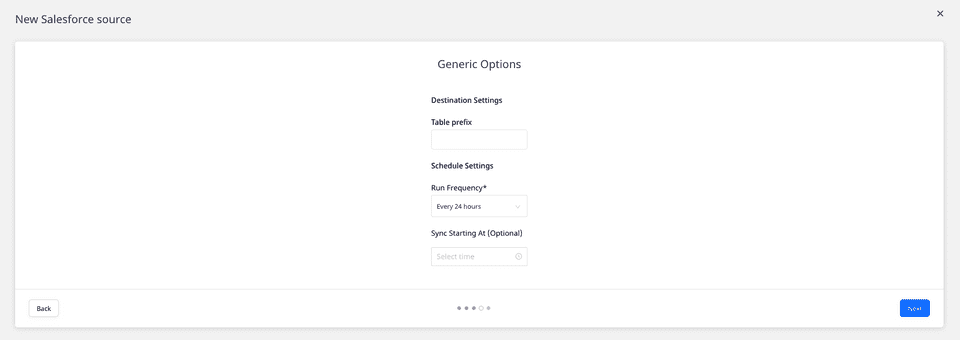
Selecting the data to import
Choose the Salesforce data that you wish to ingest via RudderStack. You can either select all the data, or choose specific Salesforce data attributes, as per your requirement.
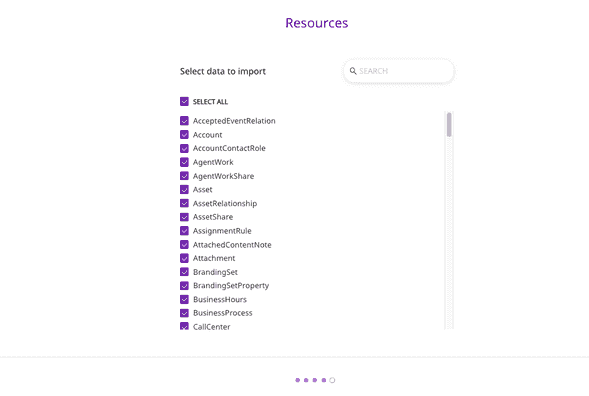
Salesforce is now configured as a source. RudderStack will start ingesting data from Salesforce as per your specified schedule and frequency.
You can further connect this source to your data warehouse by clicking on Add Destination, as shown:
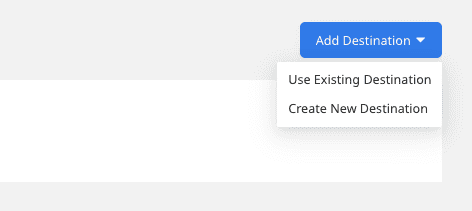
How RudderStack syncs Salesforce data
The following sections will help you better understand the overall replication process once RudderStack connects to your Salesforce data source.
Historical import
When RudderStack first connects to your Salesforce data source, it will pull all your historical data.
Sync schedule
RudderStack synchronizes with your Salesforce data source based on the schedule and run frequency you choose while configuring the source.
Replication process
The first time RudderStack syncs with your Salesforce data, it performs a full replication - as mentioned above. After that, your Salesforce data is replicated incrementally. This means that RudderStack will replicate only the new and updated rows to your destination.
Sync time and Salesforce API quota
Salesforce imposes a strict API quota that regulates its API usage. This quota corresponds to the total number of API requests that can be made over a period of time.
RudderStack handles these API quotas as described below:
- If a single replication attempt utilizes 20% of your daily quota, the replication process will stop.
- If more than 80% of your daily API quota has been utilized (by RudderStack or any other apps), the replication will stop. The process will resume once the API limit is lifted.
FAQ
Can I connect my Salesforce source to multiple data warehouse destinations?
You can connect only one data warehouse destination per Cloud Extract source. If you wish to send data to multiple warehouses, you can configure multiple Cloud Extract sources with the same settings and connect them to each data warehouse.
Is it possible to have multiple Cloud Extract sources writing to the same schema?
Yes, it is.
We have implemented a feature wherein RudderStack associates a table prefix for every Cloud Extract source writing to a warehouse schema. This way, multiple Cloud Extract sources can write to the same schema with different table prefixes.
Contact us
For more information on the topics covered on this page, email us or start a conversation in our Slack community.